This course will teach fundamental concepts and terminology of Adobe Acrobat. Participants will learn PDF basics and explore the Acrobat interface. They will learn how to create, navigate, and organize PDF documents, to modify PDF content by rearranging, editing, and formatting existing text; including adding headers, footers, watermarks, and backgrounds. They will explore document review techniques, including using comments and markups, adding bookmarks and links, and managing security issues by using password encryption and signatures.
Prerequisites: The course requires that you are familiar with using personal computers and should be comfortable in the Windows environment and be able to use Windows to manage information on your computer.
Contents:
- The Acrobat environment
- Advanced navigation
- Finding text
- Customizing the environment
- Creating PDF documents
- Printing to PDF from other applications
- The Create PDF commands
- Saving to the Cloud
- Editing text, images
- Editing text and images
- Editing page design
- Modifying PDF documents
- Moving document pages
- Inserting and manipulating pages
- Exporting PDF to other programs
- Optimizing PDF file size
- Document navigation tools
- Working with bookmarks
- Working with links
- Document security
- Managing comments and markups
Note: This course will be taught using the windows operating system environment