(866) 440-0302
Follow these steps if you are logging into our Catapult HR Portal to access content for the first time. Upon future logins, you’ll be automatically logged into this content site through our Catapult SSO (single sign-on) any time you are logged in with your existing Member credentials.
Login to your account using the “Resources” tab on this website’s menu bar.
Select HR Portal.
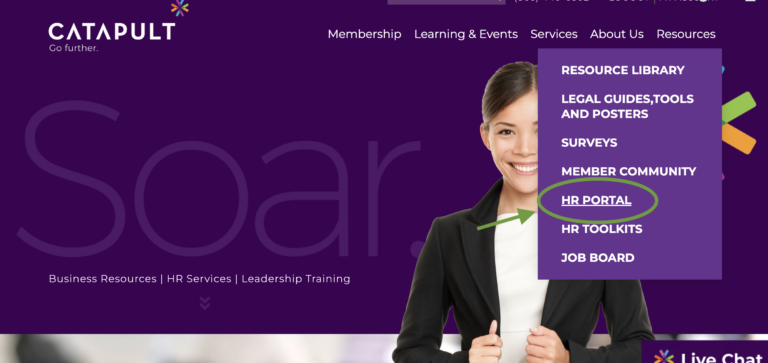
Use the login link featured on the HR Portal page to access your account.
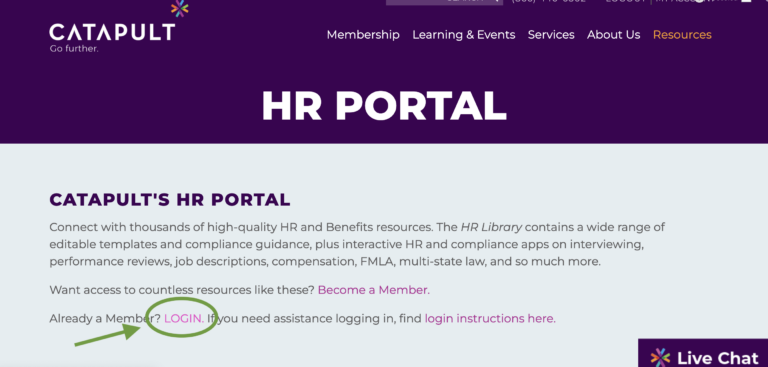
You will be presented with a page to create an account with Zywave, the platform to access our content portal. The username or email address field should pre-populate with your email address. Click the “Continue” button.
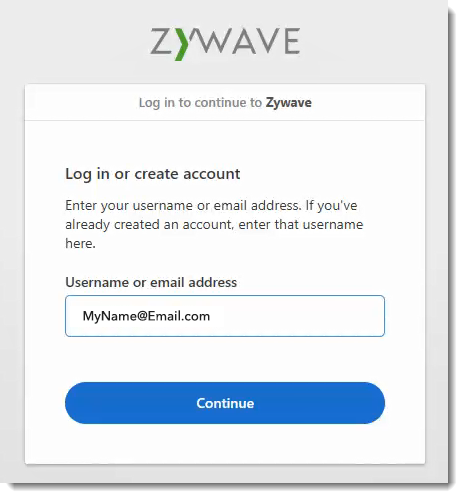
A message on the screen will indicate that a verification email was sent to your email address.
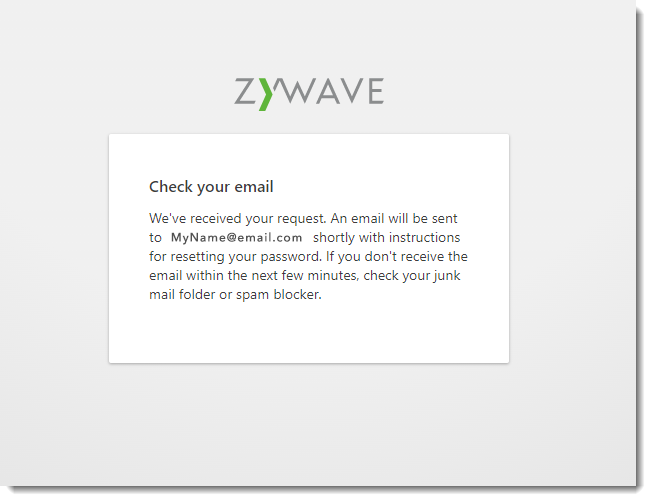
Navigate to your email inbox. Find and open the message from Zywave to “Verify your email address” and click on the “Verify email” button.
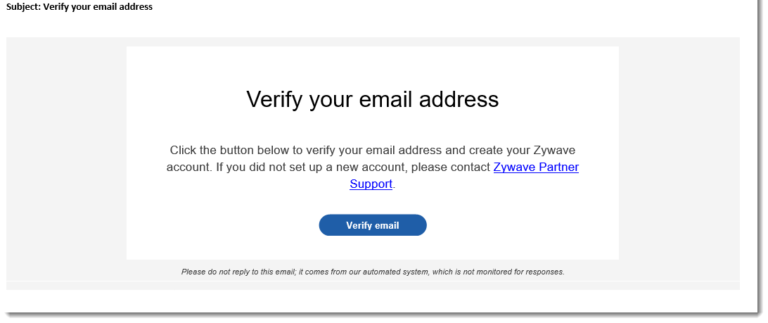
A new browser window or tab will open with the “Create account” form. Notice your email (same as username) at the top of the screen, as well as your First Name and Last Name fields are pre-populated. Verify this information and click on the “Create account” button.

On the next screen, you will confirm your permission to allow Zywave to log you in using Catapult SSO. Review the summary of your Username, First Name, Last Name, and Email fields, then click the “Confirm” button.

The next screen asks whether you want Zywave to remember you or not remember you. You may choose either option to continue.
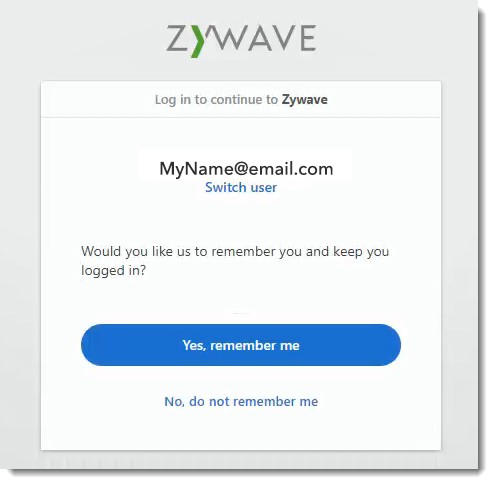
Congratulations! You are now logged into the Catapult HR Portal!
9140 Arrowpoint Boulevard, Suite 140
Charlotte, NC 28273
(704) 522-8011
3150 Spring Forest Road, Suite 116
Raleigh, NC 27616
(919) 878-9222
Catapult
P.O. Box 531875
Atlanta, GA 30353-1875